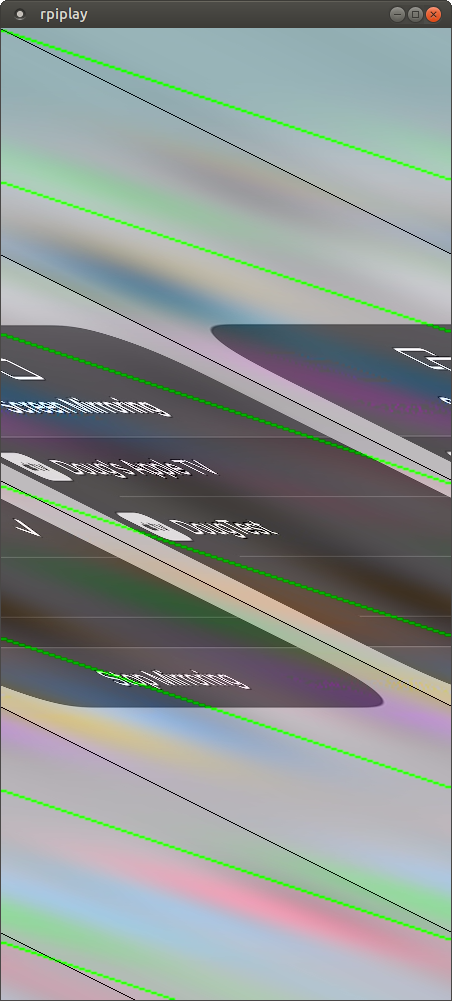I wanted to share a story of a segmentation fault I helped track down this weekend. I thought the final root cause of the segfault was interesting because of how unrelated it was to the code I was trying to debug.
I’ve been maintaining a Linux fork of obs-ios-camera-source, which is an OBS plugin that allows you to use an iPhone or iPad’s camera and microphone as a video and audio source in OBS. It works in conjunction with the “Camera for OBS Studio” app in the App Store. This kind of thing is useful for online streamers who want to use their phone’s camera instead of buying a separate camera. For those of you who don’t know, OBS is short for Open Broadcaster Software. A lot of streamers use it to handle broadcasting their stream. It allows you to capture audio and video, mix it all together, do all kinds of cool things with it, and then record the final result and/or stream it to sites such as YouTube and Twitch.
Getting this plugin working on Linux wasn’t really complicated, because it was already well-written without much platform-specific code. After all, the existing codebase was already operational on both macOS and Windows. It mostly just required tweaking a few compile/link options to make the code run happily on Linux.
Anyway, I’m pretty sure a good number of people have been using my Linux port of this plugin without issues. I know it works fine for me when I test with it in Ubuntu 18.04 or 20.04. I’ve helped people on other distros get it working too. I don’t really do any streaming myself — maybe someday though!
On Friday, GitHub user rrondeau reported an issue: after a half a year of the obs-ios-camera-source plugin working without a problem, it suddenly started causing OBS to segfault on his computer (currently running Fedora 33). He provided a stack trace that showed that the segfault was happening because of something initiated by the plugin. Afterward, he used GDB to get a better stack trace that provided more info about the functions being called and the parameters being passed:
#0 0x00007fffee7abc64 in socket_send () at /usr/lib64/samba/libsamba-sockets-samba4.so
#1 0x00007fff88b7813c in send_packet (sfd=50, message=8, tag=1, payload=0x1b22e60, payload_size=488) at /home/rrondeau/git/perso/obs-ios-camera-source/deps/libusbmuxd/src/libusbmuxd.c:400
#2 0x00007fff88b782a6 in send_plist_packet (sfd=50, tag=1, message=0x1ae53e0) at /home/rrondeau/git/perso/obs-ios-camera-source/deps/libusbmuxd/src/libusbmuxd.c:431
#3 0x00007fff88b7851b in send_list_devices_packet (sfd=50, tag=1) at /home/rrondeau/git/perso/obs-ios-camera-source/deps/libusbmuxd/src/libusbmuxd.c:499
#4 0x00007fff88b79367 in usbmuxd_get_device_list (device_list=0x7fffffffc740) at /home/rrondeau/git/perso/obs-ios-camera-source/deps/libusbmuxd/src/libusbmuxd.c:938
#5 0x00007fff88b725e1 in portal::Portal::addConnectedDevices() (this=0x1909378) at /home/rrondeau/git/perso/obs-ios-camera-source/deps/portal/src/Portal.cpp:109
#6 0x00007fff88b72684 in portal::Portal::reloadDeviceList() (this=0x1909378) at /home/rrondeau/git/perso/obs-ios-camera-source/deps/portal/src/Portal.cpp:126
#7 0x00007fff88b722db in portal::Portal::Portal(portal::PortalDelegate*) (this=0x1909378, delegate=0x1909240) at /home/rrondeau/git/perso/obs-ios-camera-source/deps/portal/src/Portal.cpp:57
#8 0x00007fff88b67053 in IOSCameraInput::IOSCameraInput(obs_source*, obs_data*) (this=0x1909240, source_=0x1aee000, settings=0x19210a0)
at /home/rrondeau/git/perso/obs-ios-camera-source/src/obs-ios-camera-source.cpp:74
#9 0x00007fff88b66358 in CreateIOSCameraInput(obs_data_t*, obs_source_t*) (settings=0x19210a0, source=0x1aee000) at /home/rrondeau/git/perso/obs-ios-camera-source/src/obs-ios-camera-source.cpp:371
#10 0x00007ffff6259c2a in obs_source_create_internal () at /lib64/libobs.so.0
#11 0x00007ffff626bb81 in obs_load_source_type () at /lib64/libobs.so.0
#12 0x00007ffff626e3c2 in obs_load_sources () at /lib64/libobs.so.0
#13 0x000000000049e750 in OBSBasic::Load(char const*) (this=0xa370b0, file=0x7fffffffd040 "/home/rrondeau/.config/obs-studio/basic/scenes/Untitled.json")
at /home/rrondeau/git/perso/obs-studio/UI/window-basic-main.cpp:973
#14 0x00000000004a2976 in OBSBasic::OBSInit() (this=0xa370b0) at /home/rrondeau/git/perso/obs-studio/UI/window-basic-main.cpp:1783
#15 0x000000000047feff in OBSApp::OBSInit() (this=0x7fffffffd690) at /home/rrondeau/git/perso/obs-studio/UI/obs-app.cpp:1415
#16 0x0000000000482503 in run_program(std::fstream&, int, char**) (logFile=..., argc=1, argv=0x7fffffffdd68) at /home/rrondeau/git/perso/obs-studio/UI/obs-app.cpp:2052
#17 0x0000000000484203 in main(int, char**) (argc=1, argv=0x7fffffffdd68) at /home/rrondeau/git/perso/obs-studio/UI/obs-app.cpp:2697
The actual segfault was happening inside of a function called “socket_send” in libsamba-sockets-samba4.so, which was being called by a function in libusbmuxd, which is bundled as part of the obs-ios-camera-source plugin source code and is used for communicating with iOS devices over USB. When I first saw this in the stack trace, my mind thought “Huh…that’s weird. Why does libusbmuxd use Samba’s library for its socket code instead of providing its own?” (Samba is an implementation of the Windows file sharing protocol used by pretty much every Linux distribution)
I tested and couldn’t reproduce the issue in Ubuntu. I know basically nothing about Fedora, but I faked my way through grabbing a Fedora 33 virtual machine, installing OBS, and compiling the plugin. I ran into the exact same issue that he was seeing.
Before I had a chance to look deeper and understand what was going on, rrondeau beat me to the correct conclusion: code in Samba’s library was mistakenly being called. libusbmuxd has a function called socket_send, but clearly libsamba-sockets-samba4’s function that is also named socket_send was accidentally being called instead.
Honestly, that’s all we really needed to know. Renaming libusbmuxd’s socket_send function to something else, and updating all references to it to use the new name, fixed the issue. I still wanted to understand why this suddenly became an issue when it had been working fine prior to that. Why were we calling into Samba libraries? Why does an iOS USB multiplexing library even consider talking to a library associated with Windows file sharing?
Not knowing the answer to that question bothered me. I decided to dig deeper and understand exactly what was going on. I started by using ldd, which lists all dynamic libraries used by a program or library:
[fedora@fedora33 build]$ ldd obs-ios-camera-source.so
linux-vdso.so.1 (0x00007fffa599a000)
libobs.so.0 => /lib64/libobs.so.0 (0x00007f0a3f688000)
libavcodec.so.58 => /lib64/libavcodec.so.58 (0x00007f0a3e2db000)
libavutil.so.56 => /lib64/libavutil.so.56 (0x00007f0a3e036000)
...
libsamba-sockets-samba4.so => /usr/lib64/samba/libsamba-sockets-samba4.so (0x00007fd6af4b7000)
...
I truncated the output because it spit out a very long list of libraries. As we can see from ldd’s output, obs-ios-camera-source.so depends on libsamba-sockets-samba4.so. ldd lists all recursive dependencies as well, and I couldn’t find any references to “samba” in the plugin source code, so this was likely an indirect dependency instead. I confirmed this by using readelf to show only the direct dependencies:
[fedora@fedora33 build]$ readelf -d obs-ios-camera-source.so | grep NEEDED
0x0000000000000001 (NEEDED) Shared library: [libobs.so.0]
0x0000000000000001 (NEEDED) Shared library: [libavcodec.so.58]
0x0000000000000001 (NEEDED) Shared library: [libavutil.so.56]
0x0000000000000001 (NEEDED) Shared library: [libobs-frontend-api.so.0]
0x0000000000000001 (NEEDED) Shared library: [libstdc++.so.6]
0x0000000000000001 (NEEDED) Shared library: [libm.so.6]
0x0000000000000001 (NEEDED) Shared library: [libgcc_s.so.1]
0x0000000000000001 (NEEDED) Shared library: [libpthread.so.0]
0x0000000000000001 (NEEDED) Shared library: [libc.so.6]
At this point I used ldd and readelf to walk through the tree of dependencies and figure out what was actually linking against the Samba libraries. I later learned that I could have installed lddtree (part of the pax-utils package) to do this automatically. Either way, this led me to discover that the Samba libraries were being included through libsmbclient, which was a dependency of libavformat (part of FFmpeg). libavformat is a dependency of libobs.
Repeating this experiment on Ubuntu showed that libavformat on Ubuntu does not depend on libsmbclient. This explains why I couldn’t reproduce the issue on Ubuntu. So why does Fedora’s (well, RPM Fusion‘s) version of libavformat depend on libsmbclient?
It turns out that it’s a compile-time option for FFmpeg. libavformat contains code for talking with Windows servers using libsmbclient, but it’s an optional thing that you can choose to enable at compile time. Clearly Ubuntu chooses not to enable it, but RPM Fusion does. Actually, I found the exact post on RPM Fusion’s commits mailing list where the patch was added for enabling SMB support in FFmpeg. This patch is what led to the whole issue happening. If Ubuntu’s version of FFmpeg was being built with SMB support, we would have seen this a long time ago. This commit to RPM Fusion was made on December 31, 2020, which explains why rrondeau had only recently begun seeing the problem.
The root cause here is that the obs-ios-camera-source plugin was linking against two libraries that both provided a function named socket_send: libsamba-sockets-samba4 (indirectly through libobs) and libusbmuxd. libusbmuxd was being linked statically, but that doesn’t prevent functions in it from being resolved through dynamic linking rules anyway. So even though libusbmuxd was a static library with its own internal implementation of socket_send, it was using libsamba-sockets-samba4’s implementation instead.
rrondeau and I settled on changing what we had control over: the libusbmuxd source code embedded inside of the plugin’s source code. We went with simply adding a “usbmuxd_” prefix before all of the socket_ functions. There may be a more complex way of forcing it to use its own internal version of socket_send through linker options, but I feel that this is probably the simplest solution. It’s easy to implement, and it gets the job done.
This segfault turned out to be a pretty simple issue to solve and diagnose. Is it really worthy of a blog post? Maybe, maybe not. I could definitely foresee someone else running into this issue with another combination of libraries. socket_create, socket_close, socket_send, etc. are such generic names that it may happen again. This is a great opportunity to remind everyone: don’t use generic function names like this in your shared libraries, at least not in your exported symbols! You could easily run into a situation similar to this one. In my opinion, prefixes are definitely a good idea for your library’s exported symbols. In this case, both libusbmuxd and Samba were breaking that guideline.
This can be tricky because dynamic libraries on Linux export all symbols by default unless you specify otherwise. This is backwards from how Windows works with DLLs. Windows DLLs require you to specify which functions are being exported. I actually like that approach better! Here’s an interesting reference on how to customize the visibility of your Linux dynamic library’s symbols.
libusbmuxd already fixed this on their end quite a while ago — they now only export functions intended to be public, which have a usbmuxd_ or libusbmuxd_ prefix. I think the version included with the plugin’s source code is quite a bit older. For fun, I tried applying the visibility fixes from the linked patch to the plugin’s embedded libusbmuxd source code. The patches don’t apply cleanly because the embedded libusbmuxd code is actually built using CMake, so I have to add the compiler flags to CMakeLists.txt. After doing that, it does indeed cause libusbmuxd’s internal socket_send function to be called instead, and thus fixes the segfault.
What do you think? Would it make sense to try to convince the Samba project to rename their exported socket functions, or would I be barking up the wrong tree? I suspect that Samba’s socket library is actually intentionally exporting these functions so that other Samba libraries can call the socket functions. Would renaming Samba’s exported socket functions to give them less generic names cause a ton of incompatibilities given how long those function names have existed? Is it too late at this point? Am I wrong to think that Samba’s exported socket functions should have a “samba_” prefix or something like that?